Apple has released iOS 17.1, the first major update to iOS 17, which was launched in September along with the iPhone 15 series. The new software update introduces several new features and changes for iPhones, such as AirDrop over internet, Apple Music favorites, StandBy display options, and more. It also fixes some issues that affected iPhone 15 Pro Max users, such as display image persistence or ghosting effect. Here are some of the highlights of iOS 17.1.
AirDrop Over Internet
AirDrop is a convenient way to share files between Apple devices, but it requires the devices to be in close proximity and connected to the same Wi-Fi network or Bluetooth. With iOS 17.1, AirDrop transfers can now be completed over a cellular connection or Wi-Fi if you walk out of the range of the person you’re sharing with. That means you can transfer large files such as videos without having to stay near the recipient. There is a new “Out of Range” toggle in the AirDrop section of the Settings menu that you can enable or disable to allow or disallow transfers over cellular.
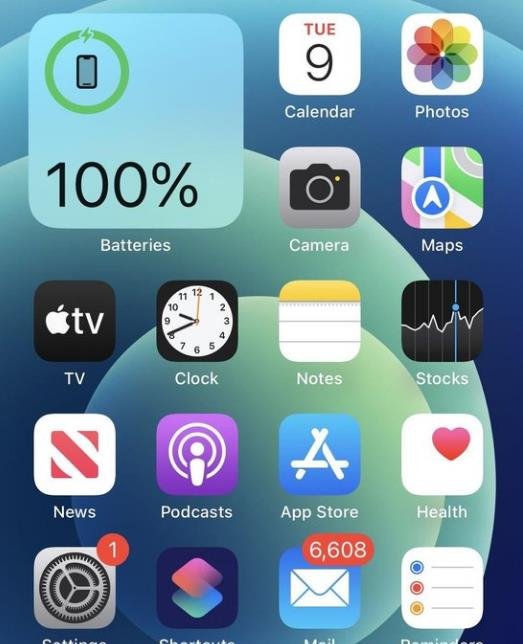
Apple Music Favorites
Apple Music users can now favorite songs, albums, playlists, and artists in the iOS 17.1 Music app. Favorited music is added to the Library and improves recommendations. Favoriting replaces the previous “Love” system and can be done from the Lock Screen’s Now Playing widget. A star next to a track in an album means that it’s a favorite, while a dot is next to the most played track. With the favorites system, the Music app now suggests songs to add to playlists so you don’t run out of content. Apple plans to provide a Favorite Songs playlist and offer collaborative playlists in the future, but these features are not yet available.
StandBy Display Options
StandBy mode is a new feature introduced in iOS 17 that allows users to turn their iPhones into smart displays when they are not in use. StandBy mode shows information such as time, date, weather, notifications, and Siri suggestions on the screen. In iOS 17.1, Apple added a new “Display” section to the StandBy section of the Settings app, which houses some new customization options. The display can be set to turn off automatically, after 20 seconds, or never. The existing Night Mode function that adds a red tint and dims the screen has been relocated to this section, as has the Motion to Wake toggle. The Display section also replaces the previous Always On toggle that limited the display to turning off intelligently.
Double Tap on Apple Watch
Double Tap is a new feature enabled in the watchOS 10.1 update that works with iOS 17.1 on compatible iPhones. Double Tap allows Apple Watch Series 9 and Apple Watch Ultra 2 owners to tap their thumb and index fingers together to control the Apple Watch with one hand. The gesture can be used for opening up the Smart Stack, answering/ending calls, playing/pausing music, stopping alarms and timers, and more. The settings for Double Tap can be managed using the Apple Watch app on the iPhone.
Other Features and Fixes
iOS 17.1 also includes some other features and fixes for iPhone users, such as:
- A new Action Button that prevents certain actions from being triggered while the iPhone is in a pocket or a bag.
- Color-matched playlist artwork options that can be selected as a new customization option for your playlists in the Music app.
- A Play Favorite Songs quick action that can be accessed by long pressing on the Apple Music icon on the Home Screen.
- A fix for an issue that may cause display image persistence or ghosting effect on some iPhone 15 Pro Max models.
- A fix for an issue that may prevent Siri from reading incoming messages when using CarPlay.
- A fix for an issue that may cause audio distortion when using external speakers with some iPhone models.
iOS 17.1 is available for all iPhones that support iOS 17, which includes iPhone 6s and later models. To update your iPhone to iOS 17.1, go to Settings > General > Software Update and follow the instructions.
