Are you tired of not being able to play or open your WMA (Windows Media Audio) files on your Mac? As an avid Apple user, we understand the frustration of compatibility issues when it comes to multimedia files. But don’t worry, you don’t have to convert your WMA files to another format to make them playable on your Mac. In this comprehensive guide, we’ll show you how to easily open WMA files on your Mac without any hassle. So, let’s dive in!
Quicktime Player
Quicktime Player is a default media player that can play various types of audio and video files, including WMA files. Here’s how you can play your WMA files with Quicktime Player:
- Right-click on the WMA file and select ‘Open With.’
- Choose Quicktime Player from the list of applications.
- If you don’t see Quicktime Player on the list, click on ‘Other,’ and then select Quicktime Player from the Applications folder.
- Your WMA file should now play smoothly on Quicktime Player.
- However, if you don’t have Quicktime Player installed on your Mac, you can download it for free from the Apple website.
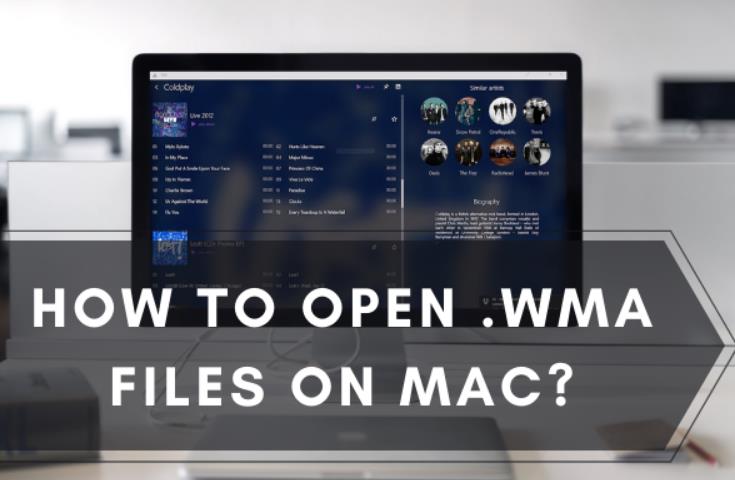
VLC Media Player
VLC Media Player is a popular, free, cross-platform media player that supports almost every multimedia file type, including WMA. Follow these steps to open WMA files in VLC Media Player:
- Launch VLC Media Player on your Mac.
- Click on ‘File’ and select ‘Open File.’
- Locate your WMA file and select it.
- Click on ‘Open,’ and your WMA file should now start playing in VLC Media Player.
Use Online Converters
There are various online WMA file converters available that can convert your WMA files to compatible formats that can be played on your Mac. Here are some of the best online WMA file converters:
- Cloud Convert
- Zamzar
- Online Convert
- Follow these steps to convert your WMA files using Cloud Convert:
- Visit the Cloud Convert website.
- Click on the ‘Select Files’ button and upload your WMA file.
- Select the output format as ‘MP3’ or ‘AAC.’
- Click on ‘Start Conversion.’
- Once the conversion process is complete, download the converted file to your Mac.
- Your WMA file is now ready to play on your Mac.
Using Third-Party Audio Converters
There are various third-party audio converters available that can convert your WMA files to compatible formats for your Mac. Here are some of the best audio converters:
- Switch Audio File Converter
- Wondershare UniConverter
- Xilisoft Audio Converter
- Follow these steps to convert your WMA files using Switch Audio File Converter:
- Download and install Switch Audio File Converter on your Mac.
- Launch the application, and click on ‘Add Files.’
- Select the WMA file you want to convert.
- Choose the output format as ‘MP3’ or ‘AAC.’
- Click on ‘Convert.’
Once the conversion process is complete, your WMA file will be available in the selected output format, ready to play on your Mac.
Use Windows Media Components for Quicktime
If you want to play your WMA files on Quicktime Player without converting them to a compatible format, you can download the ‘Windows Media Components for Quicktime’ plugin from the Microsoft website. Follow these steps to install the plugin:
- Go to the Microsoft website and click on the ‘Download’ button for ‘Windows Media Components for Quicktime.’
- Follow the instructions to download and install the plugin on your Mac.
- Once the plugin is installed, you should be able to play your WMA files on Quicktime Player without any conversion.
Using Parallels Desktop
If you frequently deal with multimedia files that aren’t compatible with Mac and you don’t want to go through the hassle of conversion or using external players, you can install Parallels Desktop on your Mac. Parallels Desktop allows you to run Windows and Windows applications on your Mac, including Windows Media Player, which natively supports WMA files. Here’s how you can install Parallels Desktop on your Mac:
- Go to the Parallels website and purchase the software.
- Follow the instructions to download and install Parallels Desktop on your Mac.
- Once Parallels Desktop is installed, open the program and create a new virtual machine with Windows.
- Install Windows Media Player on the virtual machine and use it to play your WMA files.
Conclusion
Overall, there are several ways to open WMA files on your Mac without having to convert them. From using default media players to third-party converters or even running Windows on your Mac with Parallels, you have various options to choose from. Now that you know all the ways to open WMA files on your Mac, you can easily enjoy all your audio files without any compatibility issues. Happy listening!
FAQs
1. What is a WMA file and why might I need to open it on my Mac?
A WMA (Windows Media Audio) file is an audio format developed by Microsoft for storing high-quality audio files in a smaller size compared to other formats like MP3. You might need to open a WMA file on your Mac if you have received or downloaded one and want to listen to it or use it in a project.
2. Can I open a WMA file directly on macOS?
No, macOS does not natively support WMA files due to its proprietary nature. However, you can use third-party applications or convert the WMA file to a compatible format to open it on your Mac.
3. What are some third-party applications that can open WMA files on Mac?
Some popular third-party applications that can open WMA files on Mac include VLC Media Player, Elmedia Player, and MPlayerX. These applications are free to download and can handle various audio and video formats, including WMA.
4. How do I convert a WMA file to a compatible format like MP3 on Mac?
To convert a WMA file to a compatible format like MP3, you can use online conversion tools or dedicated software such as Adapter, All2MP3, or Audacity. These applications allow you to import WMA files and convert them into MP3 or other Mac-compatible formats easily.
5. Will converting a WMA file to a different format affect its audio quality?
When converting a WMA file to another format, there may be some loss of audio quality depending on the target format and conversion settings. However, using high-quality conversion tools and selecting the appropriate bit rate and compression settings can help minimize the loss in audio quality.
