The Pixel Watch 2 is Google’s latest smartwatch that runs on Wear OS 4, a revamped version of the operating system that offers more customization, performance, and health features. If you have recently bought or are planning to buy the Pixel Watch 2, you might be wondering how to make the most of it. In this article, we will show you how to set up your Pixel Watch 2 and personalize it with various tips, faces, bands, and apps.
Before you can start using your Pixel Watch 2, you need to pair it with your Android phone and install the Google Pixel Watch app. This app will let you manage your watch settings, watch faces, tiles, apps, and more. Here are the steps to set up your Pixel Watch 2:
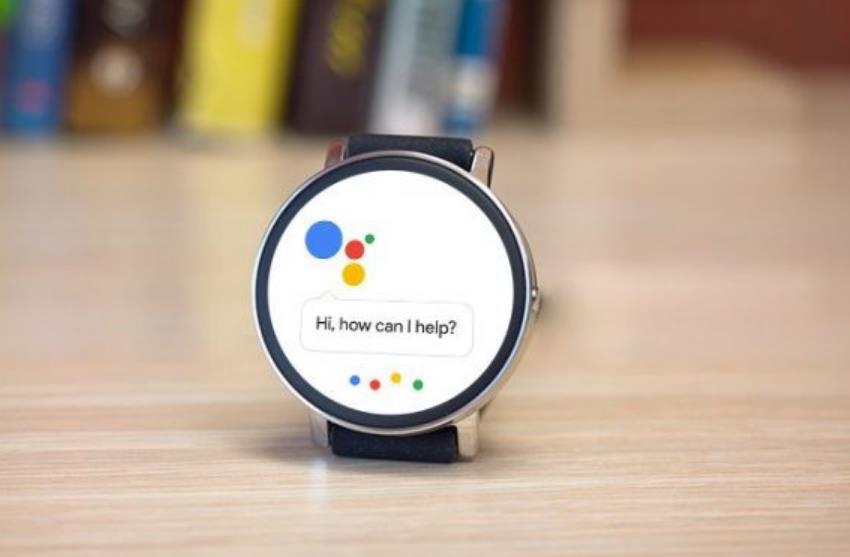
- On your phone, turn on Bluetooth and Location settings
- Attach your chosen band to the watch and adjust the band and sizing for your comfort
- Plug the watch charger into a power outlet and place the watch on the charger
- On your phone, open the Google Pixel Watch app and follow the instructions to pair your watch
- Sign in with your Google account and agree to the terms and conditions
- Choose the apps and notifications you want to sync with your watch
- Wait for the watch to finish updating and syncing
Choosing a watch face and complications
One of the best aspects of a smartwatch is that you can change the watch face to suit your mood, style, or occasion. The Pixel Watch 2 comes with 19 default watch faces that range from classic to modern, and from simple to complex. You can also customize the watch faces with different colors, layouts, and complications. Complications are small widgets that show useful information or shortcuts on your watch face, such as weather, battery, heart rate, media controls, etc.
To choose and customize a watch face, you can use either the watch or the app. On the watch, swipe left or right on the screen to browse the available watch faces. Tap and hold on a watch face to enter the customization mode, where you can change the colors, layouts, and complications. On the app, tap on Watch faces from the home screen and scroll left or right to select a watch face. Tap on Edit to customize it.
Some of the watch faces we recommend are:
- Classic: A traditional analog watch face with hollow hour hands and four complications. You can choose from different dial styles, such as Roman numerals, Arabic numerals, or dots.
- Dial: A minimalist analog watch face with two complications and a sweeping second hand. You can choose from different dial colors, such as black, white, blue, or green.
- Everyday: A versatile digital watch face with three complications and a large time display. You can choose from different layouts, such as big, small, or minimal.
- Index: A stylish digital watch face with four line-style complications and a left-hand time display. You can choose from different colors, such as red, yellow, purple, or teal.
Adding and rearranging tiles
Tiles are another way to customize your Pixel Watch 2 and access your favorite features quickly. Tiles are screens that show information or actions from your apps, such as weather, fitness, calendar, news, etc. You can swipe left or right on your watch face to access your tiles.
To add and rearrange tiles, you can use either the watch or the app. On the watch, swipe left or right until you reach the end of your tiles. Tap on the plus icon to add a new tile from the list of available tiles. To rearrange or remove a tile, tap and hold on a tile and drag it to a new position or to the trash icon. On the app, tap on Tiles from the home screen and use the plus icon to add a new tile or the edit icon to rearrange or remove a tile.
Some of the tiles we recommend are:
- Weather: Shows the current temperature, conditions, and forecast for your location. You can tap on the tile to see more details, such as humidity, wind, sunrise, sunset, etc.
- Fit: Shows your fitness data, such as steps, calories, heart points, and heart rate. You can tap on the tile to start a workout or see your activity history.
- Calendar: Shows your upcoming events and reminders. You can tap on the tile to see more details, such as time, location, attendees, etc.
- News: Shows the latest headlines from your favorite sources. You can tap on the tile to read the full article or swipe left or right to see more stories.
Installing and using apps
The Pixel Watch 2 can run a variety of apps that enhance its functionality and features. You can install apps from the Google Play Store on your watch or from the app on your phone. Some apps are standalone, which means they can work without your phone, while others require a companion app on your phone.
To install apps from the watch, swipe down from the top of the screen and tap on the Play Store icon. You can browse the featured apps, categories, or search for an app by name. Tap on the app you want to install and follow the instructions. To install apps from the app, tap on Apps from the home screen and tap on Discover. You can browse the featured apps, categories, or search for an app by name. Tap on the app you want to install and follow the instructions.
To use apps on your watch, swipe up from the bottom of the screen and tap on the app launcher icon. You can scroll through the list of apps or use the crown to scroll faster. Tap on the app you want to open and use it as you would on your phone. To close an app, swipe right from the left edge of the screen or press the crown.
Some of the apps we recommend are:
- Google Maps: A navigation app that shows you directions, traffic, transit, and nearby places. You can use your voice, the crown, or the touchscreen to search for a destination or start a route. You can also see your current location, zoom in or out, and switch between map modes.
- Spotify: A music streaming app that lets you listen to your favorite songs, playlists, podcasts, and more. You can control playback, browse your library, or discover new music. You can also download music to your watch for offline listening.
- Google Pay: A payment app that lets you pay with your watch at millions of places. You can add your credit or debit cards, loyalty cards, gift cards, and more. You can also see your transaction history and manage your cards.
- Google Assistant: A virtual assistant that helps you with various tasks, such as setting reminders, checking the weather, sending messages, controlling smart devices, and more. You can use your voice, the crown, or the touchscreen to ask questions or give commands. You can also see your personal updates, such as your agenda, commute, travel, and more.
Personalizing your Pixel Watch 2 with bands
The Pixel Watch 2 comes with a standard silicone band that is comfortable and durable. However, you can also change the band to suit your style, mood, or occasion. The Pixel Watch 2 supports any 20mm band that has a quick-release pin. You can choose from different materials, colors, and designs, such as leather, metal, woven, or stretch.
To change the band, you need to detach the old band and attach the new one. Here are the steps to do that:
- Turn the watch over and locate the small pin on the inside of the band
- Slide the pin to release the band from the watch
- Repeat the process for the other side of the band
- Take the new band and align the pin with the slot on the watch
- Slide the pin until it clicks into place
- Repeat the process for the other side of the band
- Adjust the band and sizing for your comfort
Some of the bands we recommend are:
- Active Band: A silicone band that is water-resistant, sweat-resistant, and easy to clean. It comes in different colors, such as black, white, blue, or green. It is ideal for sports, fitness, or casual wear.
- Stretch: A nylon band that is elastic, breathable, and lightweight. It comes in different colors, such as black, gray, navy, or coral. It is ideal for comfort, flexibility, or everyday wear.
- Woven: A fabric band that is soft, cozy, and stylish. It comes in different patterns, such as plaid, check, or stripe. It is ideal for fashion, warmth, or winter wear.
- Leather: A leather band that is elegant, classic, and premium. It comes in different colors, such as brown, tan, or burgundy. It is ideal for formal, business, or special occasions.
- Metal: A metal band that is sleek, modern, and durable. It comes in different finishes, such as silver, gold, or black. It is ideal for sophistication, durability, or night wear.
The Pixel Watch 2 is a smartwatch that offers a lot of customization options to make it your own. You can change the watch face, complications, tiles, apps, and bands to suit your style, needs, or preferences. You can also use the Google Pixel Watch app to manage your watch settings, features
