MacOS Sonoma, the latest version of Apple’s operating system, has introduced many new features and improvements to enhance the user experience. One of them is the ability to create links between notes in the Notes app, which can help you organize your notes better and access them faster. In this article, we will show you how to use this feature and why it can be useful for your productivity.
What are links between notes?
Links between notes are hyperlinks that you can create within a note to open another note in the same app. For example, if you have a note with a general shopping list, you can create links to other notes with specific shopping lists for different categories, such as groceries, gifts, work, or school. This way, you can easily switch between notes without having to search for them in the app.
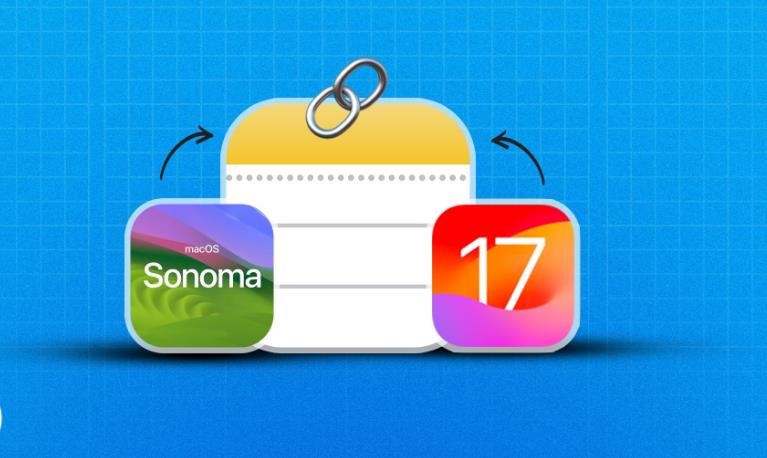
Links between notes are different from links to external websites, which open in a browser when you click on them. Links between notes only work within the Notes app and do not require an internet connection.
How to create links between notes?
There are two ways to create links between notes in MacOS Sonoma. The first one is using the Add Link pop-up window, and the second one is using drag and drop. Here are the steps for each method:
Using the Add Link pop-up window
- Open the Notes app and select the note that you want to add links to.
- Click on the body of the note and press Command + K on your keyboard to open the Add Link window.
- Type the title of the note that you want to link to in the text field. You can also use keywords or phrases to search for notes.
- Select the note that you want to link to from the list of suggestions that appear below the text field.
- Click on OK or press Enter on your keyboard to create the link. The title of the note will appear as a hyperlink in your note.
Using drag and drop
- Open the Notes app and select the note that you want to add links to.
- In another window or tab, open the Notes app and select the note that you want to link to.
- Drag and drop the note from one window or tab to another, where you want to create the link. The title of the note will appear as a hyperlink in your note.
How to use links between notes?
Once you have created links between notes, you can use them to navigate between notes quickly and easily. To use a link between notes, simply click on it and it will open the linked note in a new window or tab. You can also right-click on a link and choose from various options, such as opening it in a new window, copying it, removing it, or editing it.
Links between notes can help you improve your productivity by allowing you to access related notes without having to search for them or switch between apps. You can also use them to create outlines, summaries, references, or workflows for your projects, tasks, or ideas.
Conclusion
MacOS Sonoma has added a new feature that lets you create links between notes in the Notes app. This feature can help you organize your notes better and access them faster. You can create links between notes using two methods: using the Add Link pop-up window or using drag and drop. You can use links between notes to navigate between notes quickly and easily by clicking on them or right-clicking on them for more options.
