Google Chrome, the most popular web browser in the world, is developing a new feature that will help users manage their tabs more efficiently. The feature, called “Organize Tabs”, will allow users to automatically reorder their tabs based on various criteria, such as title, URL, or domain name. This feature will be available soon at the top left corner of the browser, adjacent to the tab search function.
How Organize Tabs works
Organize Tabs is a natural extension of Tab Groups, a feature that Google Chrome introduced last year to let users group their tabs together and label them with a custom name and color. Users can create and customize their tab groups by right-clicking on any tab and selecting “Add Tab to New Group” or “Add Tab to Group”. They can also move and reorder the tabs within the group by dragging them on the tab strip.
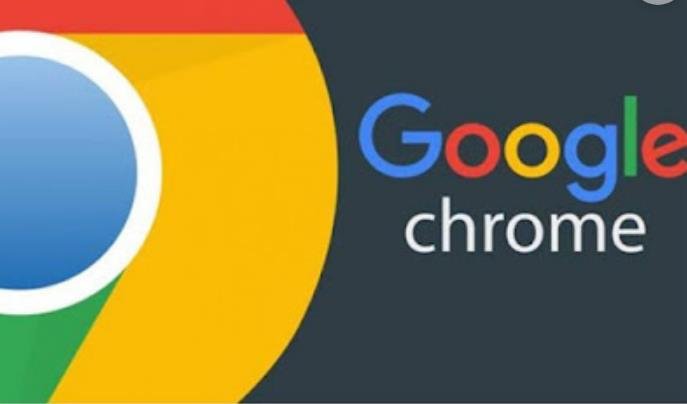
Organize Tabs will take this functionality a step further by allowing users to sort their tabs within a group or across all groups. Users can access this feature by clicking on the “Organize Tabs” icon next to the tab search icon. A dropdown menu will appear with various options to reorder the tabs, such as:
- Alphabetically by title
- Alphabetically by URL
- Alphabetically by domain name
- By creation time (oldest to newest or newest to oldest)
- By last accessed time (oldest to newest or newest to oldest)
Users can also choose to apply the sorting criteria to all tabs or only to the current group. Once they select an option, the tabs will be rearranged accordingly.
Why Organize Tabs is useful
Organize Tabs is a useful feature for users who have many tabs open at a time and want to find or access them quickly. For example, users can sort their tabs by domain name to group together tabs from the same website, such as news articles, social media posts, or online shopping pages. This can help them compare or switch between different tabs more easily.
Alternatively, users can sort their tabs by last accessed time to bring the most recent or relevant tabs to the front. This can help them resume their work or browsing session without having to scroll through dozens of tabs. Users can also sort their tabs by title or URL to find a specific tab they are looking for.
Organize Tabs can also help users declutter their browser and close unnecessary tabs. By sorting their tabs by creation time or last accessed time, users can identify which tabs they have not used for a long time and decide whether they still need them or not.
When Organize Tabs will be available
Organize Tabs is currently in development and has not been officially announced by Google Chrome yet. However, some users have spotted the feature in the latest version of Chrome Canary, an experimental version of the browser that lets users test new features before they are released to the public.
Users who want to try out Organize Tabs can download Chrome Canary from [here] and enable the feature by following these steps:
- Type
chrome://flagsin the address bar and press Enter. - Search for “Tab Search” and “Tab Groups” and enable both flags.
- Search for “Tab Grid Layout” and enable it as well.
- Restart Chrome Canary.
After restarting, users should see the Organize Tabs icon next to the tab search icon. They can click on it and explore the different options to sort their tabs.
Organize Tabs is expected to be rolled out to all Chrome users in the near future, along with other improvements and enhancements for tab management.
